1. Enable unknown sources:
Go to Settings > Security & Privacy > Advanced Security & Privacy > Installation Sources.
This may vary for different devices. To simplify things, you can use the search for settings: sources or unknown applications.
Find the app or browser you want to use to download APK files and enable the option to allow installation from unknown sources.
2. Download the APK file:
Open a web browser on your Android device and go to the website where the APK file is located: personal account. Click the download button to download the APK file to your device.
3. Find the APK file:
Once the download is complete, open the file manager app on your Android device and navigate to the folder where you saved the APK file.
4. Start installation:
Click on the APK file to begin the installation process.
5. Grant Permissions:
When prompted, provide the necessary permissions to continue with the installation.
6. Install the application:
Follow the onscreen instructions to install the application. Once the installation is complete, you can find the app in the app drawer or home screen.
7. Optional: Disable unknown sources:
For security reasons, after installing the APK, it is recommended that you go back to your device's settings and disable the option that allows installation from unknown sources.
Please note that installing apps from third-party sources may pose a security risk, so it is important to only download APK files from trusted sources.